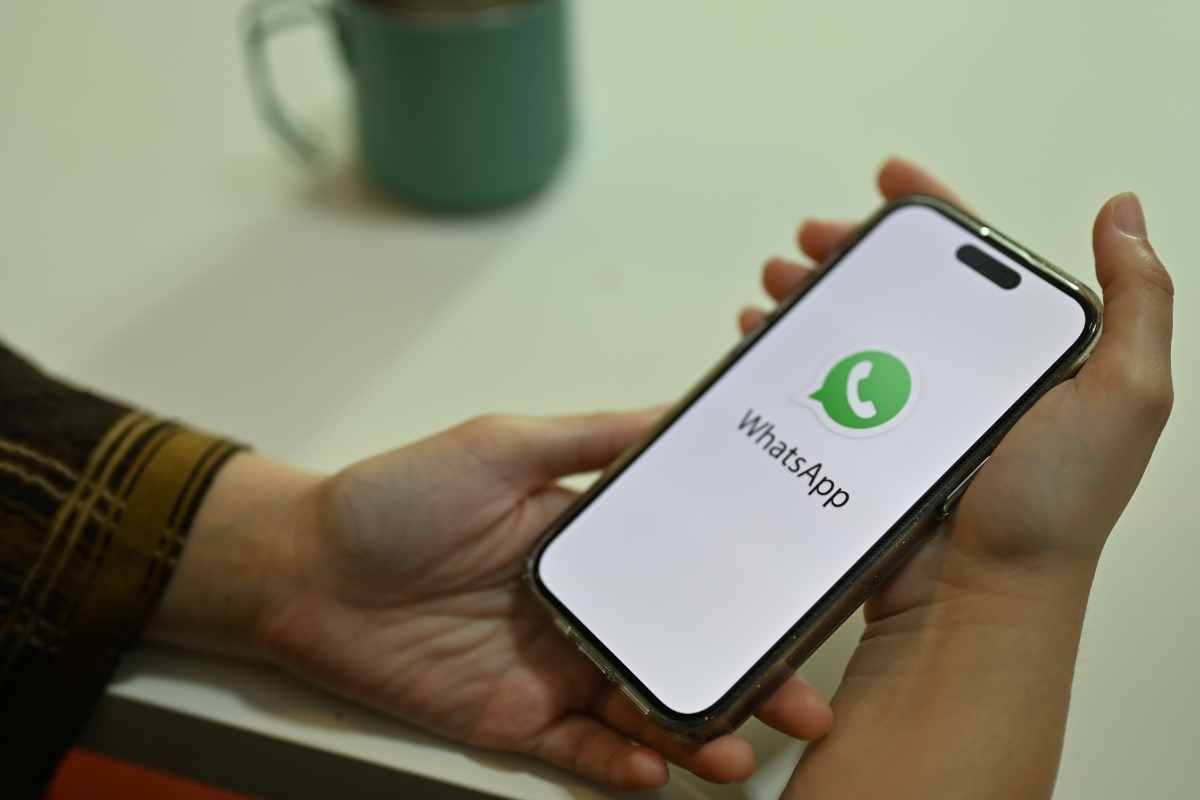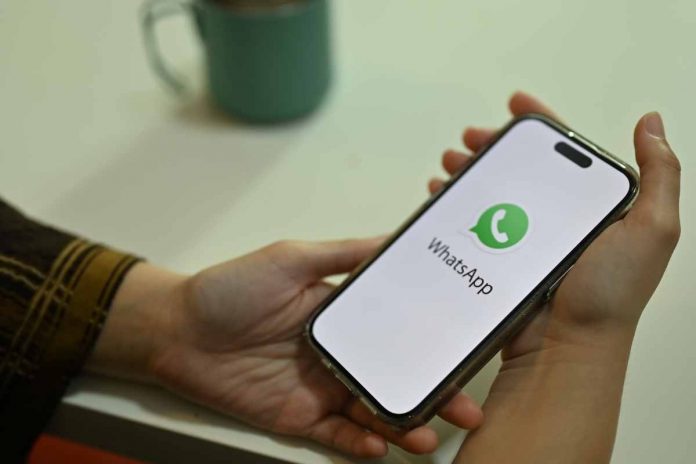
If you don’t know how to transfer WhatsApp chat to your new device, just follow these simple steps.
The risk is always the same, you are buying a new mobile phone and you are not sure how to transfer all your data from one device to another, especially when it comes to WhatsApp chat. Well, we are here to help you. In fact, data transfer is simpler and faster than you think.
As far as switching from Android to Android or iOS to iOS is concerned, it is easy, but things get more complicated when it comes to devices with different operating system. But don’t get discouraged: just follow the instructions below carefully to transfer all the data.
How to transfer data from old phone to new phone
To make it easier for all users, regardless of the operating system, you will find every case on how to transfer data. Let’s start from Transfer from iOS device to Android. Connect your Android device to your iPhone using a Type-C to Lightning cable.

Then open WhatsApp on the old mobile phone, where A QR code will appear. In the meantime, tap on Settings on iPhone, then go to Chats and finally on Transfer Chat on Android to scan the QR code. Keep your phone unlocked during the transfer process. At this point, click “Start transferAfter the app completes the backup. Voila, your data including chats and photos will be transferred to the new phone. Just remember not to use either device during the transfer.
On the other hand, if you are dealing with my Android deviceStart by backing up all the WhatsApp data of your old phone to Google Drive. To do this, all you need to do is open WhatsApp, click on “More options”, then choose “Settings”, “Chats” and Chat Backup. So choose the Google account whose chats you want to backup. Finally, install and open WhatsApp on the new phone and login. When prompted, tap “Restore” to restore your chats and media files from Google Drive. At the end of the process, you just need to click “Next”.
If you have to Switch from Android phone to iOSYou need to install the “Move to iOS” app from the Play Store on your Android phone. When the installation finishes, that’s it Launch the “Move to iOS” app Follow the instructions on the screen. You will be asked to enter a code that will be displayed on the Android screen. At this point, click on “WhatsApp” on the Data Transfer screen and click on “Start”: the data will be exported automatically.
Then you have to go back to the “Move to iOS” app and click “Continue” to transfer data to iPhone. Once the data transfer is complete, exit Install the latest updates from WhatsApp on iPhone. You just have to login with the same mobile number and click on “start”. You can see your conversations on the new device.